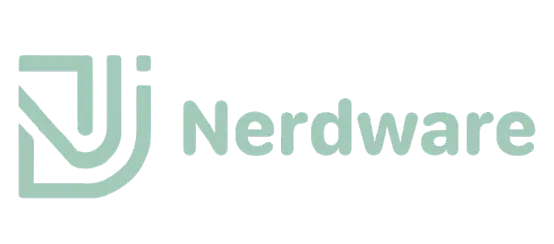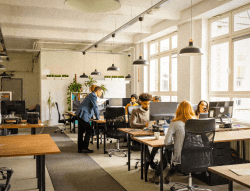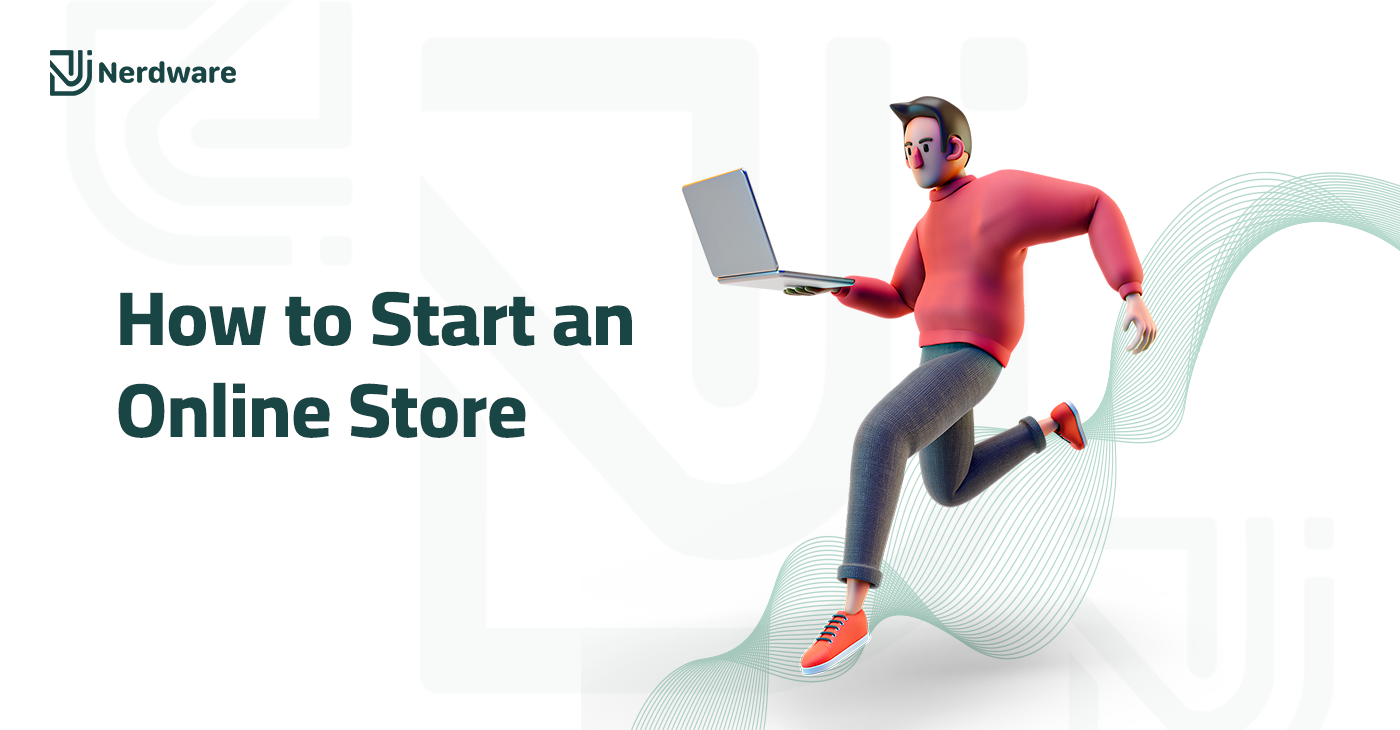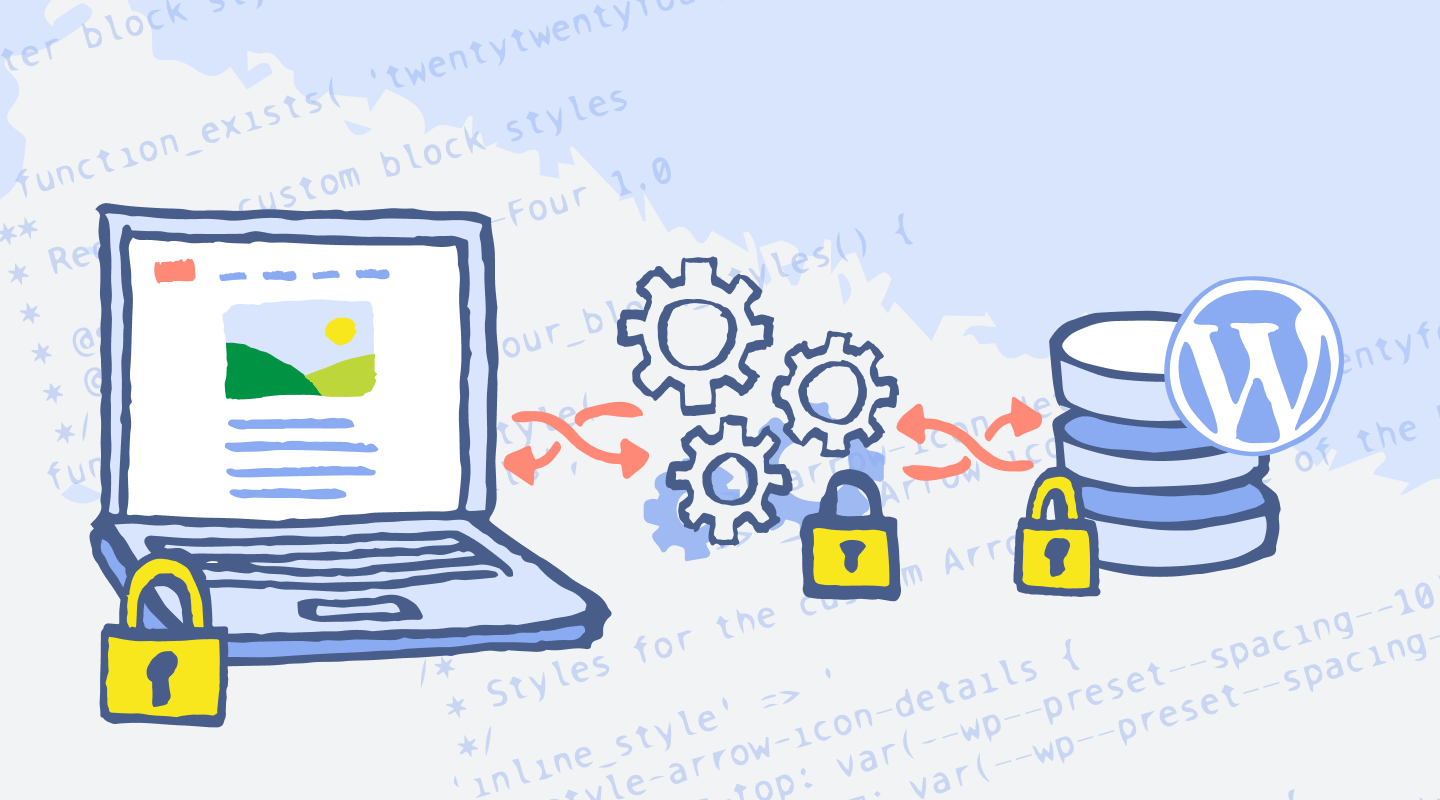Common Errors Encountered While Installing Python: A User’s Perspective
Introduction
Python has emerged as one of the most popular and versatile programming languages in the world. Its simplicity and readability make it an excellent choice for both beginners and experienced developers. The vast array of third-party libraries and frameworks available, such as Django and Flask, further enhances Python’s capabilities, allowing for efficient development in various domains including web development, data analysis, artificial intelligence, and machine learning. Given its widespread adoption, ensuring a smooth installation process is crucial for users looking to leverage Python’s full potential.
Despite its reputation for ease of use, many individuals encounter common errors during the Python installation process. These issues can stem from a variety of sources, including compatibility problems with the operating system, incorrect configurations, and dependency issues. Such obstacles can discourage users, particularly novices, from fully engaging with Python, and may hinder their learning and productivity in programming tasks.
Recognizing the importance of resolving installation errors is essential for fostering a positive user experience. This allows users to not only install Python successfully but also gain confidence in working with the language thereafter. By addressing these common installation barriers, we empower users to harness the capabilities of Python without unnecessary frustration or setbacks.
In the sections that follow, we will explore the various pitfalls encountered during the installation of Python, offering insights into the causes and solutions to these problems. Our detailed examination aims to equip users with the knowledge necessary to navigate the installation process seamlessly, thereby facilitating a more productive and enjoyable programming journey.
The Installation Process: An Overview
Installing Python is a vital step for both novice and experienced programmers, as it enables the execution of Python scripts and application development. The installation process can vary slightly based on the operating system, whether it be Windows, macOS, or Linux. Below, we will provide a brief overview of the typical steps involved in installing Python.
To begin, users should first visit the official Python website, where they can easily access the latest version of the installer suitable for their operating system. For Windows users, the installer package is typically a straightforward executable file. After downloading, users are advised to run the installer, ensuring that they select the option to “Add Python to PATH,” which simplifies the command line operation in the future.
For macOS users, the installation process can be accomplished using the Homebrew package manager. After ensuring that Homebrew is installed, users can simply execute the command `brew install python`. This method streamlines the installation while handling dependencies efficiently.
On Linux systems, the installation can vary based on the distribution. For Ubuntu, users can utilize the Advanced Package Tool by entering `sudo apt-get install python3`. Other distributions may provide alternative package managers or installation methods, such as compiling from source. It is essential to ensure that the system has the necessary development tools and libraries installed prior to proceeding with the installation.
Once Python is installed, users need to verify the installation by running a command in the terminal or command prompt. After that, configuring environment variables may be necessary to allow seamless access to Python from various directories. Each operating system has its way of setting these environment variables, which is crucial for ensuring a smooth development experience. This overview encapsulates the essential steps for installing Python effectively, paving the way for users to explore potential errors that may arise during the installation process.
Common Error #1: Incompatible Python Version
One of the most prevalent issues users face during the installation of Python is the incompatibility between the chosen Python version and the user’s operating system or installed applications. This can lead to a series of symptoms that hinder smooth operation and render programming efforts ineffective. For instance, users might encounter installation failures characterized by error messages indicating that the installer cannot proceed due to version mismatches. Additionally, even after a successful installation, certain features or libraries may not work correctly, resulting in compatibility issues with existing software.
To effectively troubleshoot this common error, users should first ascertain their operating system’s specifications, including whether it is a 32-bit or 64-bit version. The compatibility of Python versions is often dictated by these specifications, and installing the wrong architecture can lead to problems. Users can visit the official Python website, where they can select the most suitable installation package based on these details. It is crucial to download a Python version that aligns with the system’s architecture; for example, opting for a 64-bit version for a 64-bit OS.
Furthermore, checking for conflicting applications is important. Notably, users should be aware of different Python distributions installed on their systems, as some applications might depend on a specific version. To effectively manage installations, one may use virtual environments that allow multiple Python versions to coexist without issues. For users running legacy software, it may be beneficial to consult documentation provided by the software vendor to determine which Python versions are supported.
In conclusion, an understanding of operating system specifications and compatibility requirements is critical in preventing installation difficulties. By ensuring the correct version is selected and considering existing applications, users can navigate this error with relative ease.
Common Error #2: Missing Dependencies
One frequent issue that users encounter while installing Python is the absence of necessary dependencies. Dependencies are external packages or libraries that Python requires for its proper functionality and performance. If these dependencies are missing, users often face installation failures or runtime errors. Addressing this issue is critical to ensure a smooth Python installation.
Different operating systems have distinct dependencies that users must install prior to setting up Python. For example, on Windows, users may need to install the Microsoft Visual C++ Redistributable package. On macOS, dependencies like Homebrew can facilitate the installation of essential libraries. For Linux users, the installation of development tools, including build-essential, is typically required. Furthermore, package managers like apt for Ubuntu, pacman for Arch, or yum for Fedora can simplify the installation process.
To install these necessary dependencies, users can follow specific commands, depending on their operating systems. For instance, on Ubuntu, executing the command sudo apt-get install build-essential will install the essential development packages. Similarly, macOS users can install Homebrew and subsequently use brew install python to ensure all necessary components are present during installation.
After installing dependencies, it is crucial to verify the installation to confirm that the required components are correctly set up. This can typically be done by checking the versions of installed packages or using specific commands such as python --version or pip list. By ensuring all dependencies are met, users can avoid the frustrating pitfalls that often accompany Python installations, paving the way for a more seamless programming experience.
Common Error #3: Permission Issues
When attempting to install Python, particularly in Linux and macOS environments, one prevalent issue users encounter involves permission errors. These errors typically arise when users do not possess the necessary administrative rights to install the software in the designated system directories. The common symptom of this problem is the appearance of “permission denied” messages. Such experiences can be confusing, particularly for those who are new to programming or Linux-based systems.
In most cases, users may attempt to install Python using the standard approach, such as executing a command in the terminal. However, without sufficient permissions, the installation process is halted, leading to significant frustration. To resolve this issue, one effective solution is to prepend “sudo” to the installation command. The “sudo” command grants the user temporary administrative privileges, allowing the installation process to proceed unimpeded. For instance, instead of running `python install.py`, the correct command would be `sudo python install.py`. This adjustment often resolves the permission denied problem.
Another approach to remedying this issue involves adjusting user permissions directly. By changing the ownership of the target directories or files, users can take control and execute the installation without needing to use “sudo” each time. However, caution is advised with this option, as improper use of permission adjustments can lead to security vulnerabilities or system instability. Utilizing the ‘chown’ command can be beneficial, which allows users to assign ownership to specific directories.
In conclusion, permission issues can pose significant barriers to successfully installing Python in Linux and macOS environments. Understanding the cause of these errors and knowing how to utilize administrative commands or modify permissions are essential for overcoming these challenges. By applying these solutions, users can navigate installations more smoothly and enhance their overall experience with Python.
Common Error #4: Path Not Set Correctly
One of the more prevalent issues users encounter during Python installation is the incorrect configuration of the system’s PATH variable. The PATH variable is a crucial component that tells your operating system where to locate executable files. When the Python executable is not part of this variable, attempts to run Python from the command line typically result in error messages indicating that the command is not recognized.
Symptoms of this problem often manifest immediately after installation. Users might input commands in the terminal or command prompt, only to receive responses suggesting the system cannot find the Python executable. This scenario is particularly common on Windows, macOS, and Linux platforms.
To resolve this issue, users should first verify whether Python is installed correctly by checking the installation directory. For Windows users, Python is typically installed in a directory located under the C: drive (e.g., C:Python39). Once the installation directory is confirmed, the next step is to ensure that this directory and its Scripts subfolder are correctly added to the PATH environment variable.
For Windows, this can be accomplished by following these steps: access the Control Panel, navigate to System and Security, and select System. From there, click on ‘Advanced system settings,’ followed by ‘Environment Variables.’ In the System variables section, find and select the ‘Path’ variable, and then click on ‘Edit.’ You can add the paths to the Python installation folder and the Scripts folder in the newly opened window. After adding the paths, ensure to restart the command prompt for the changes to take effect.
On macOS and Linux, users can edit the .bash_profile or .bashrc file in their home directory. By adding a line that includes the path to the Python executable (e.g., export PATH=”/usr/local/bin/python3:$PATH”), users can adjust the PATH accordingly. After editing the file, execute ‘source .bash_profile’ or ‘source .bashrc’ to apply the changes.
Through these systematic adjustments, users can efficiently address the path-related issues that impede the successful execution of Python commands, thereby enhancing their overall programming experience.
Common Error #5: Conflicting Software Versions
When installing Python, one of the prevalent issues that users encounter is conflicting software versions. This problem often arises when there are multiple versions of Python installed on a single system. Such conflicts can lead to unexpected behaviors in applications and packages that depend on a specific version of Python. For instance, attempting to run a script that requires Python 3.x while Python 2.x is set as the default interpreter can result in syntax errors or unexpected program behaviors. Users may not always be aware of which version is currently in use, leading to confusion and frustration.
Furthermore, conflicting software versions can manifest in various ways, including package installation errors, incompatibility issues with libraries, and failure to run scripts due to missing dependencies. Users may find themselves trapped in a cycle of error messages indicating that a required package is not available for the active Python version. Therefore, understanding how to manage and resolve these conflicts is crucial for a smooth programming experience.
One effective solution for uninstalling conflicting versions is through the use of the command line. Users should first identify installed Python versions using commands such as `python –version` or `pip list`, which will display the current version and installed packages. If an older version is no longer needed, it can be removed using the appropriate package manager for the operating system. For instance, on Windows, users can access the Control Panel to uninstall programs, while on Unix-like systems, commands such as `sudo apt-get remove python2` may be utilized.
Additionally, tools like pyenv and virtual environments offer alternatives to mitigate conflicts among multiple Python installations. By using pyenv, users can easily switch between different versions of Python, while virtual environments create isolated environments for individual projects. These approaches not only help resolve version conflicts but also enhance productivity by streamlining the development process.
Common Error #6: Corrupted Installation Files
When installing Python, one of the frequent issues users may encounter is the result of corrupted installation files. Downloading from unreliable sources or experiencing interruptions during the download process can lead to such corruption. Symptoms of this problem often include incomplete installations, resulting in missing dependencies or error messages flashing during setup. These errors can be frustrating, particularly for less experienced users who may struggle to identify the root cause.
To address the problem of corrupted installation files, it is essential to verify the integrity of the downloaded files before commencing the installation process. A common method to accomplish this is through checksum verification, which involves calculating a hash of the downloaded file and comparing it to the hash provided by the official Python website. If the hashes match, the installation file is likely intact and safe for use. On the other hand, if there is a discrepancy, it indicates that the file may be corrupted.
Furthermore, downloading installation files directly from the official Python website is strongly recommended. This ensures that users are obtaining the most current and reliable version of the software. Utilizing proper HTTPS protocols during download sessions can also mitigate risks associated with man-in-the-middle attacks, which could potentially corrupt files during transfer.
In instances where users suspect corruption, they should consider re-downloading the installation files after ensuring a stable internet connection to avoid interruptions. If errors persist, exploring alternative mirrors or repositories that provide the Python installer could also be beneficial, as these are often maintained and verified by community members.
By taking these precautions, users can significantly reduce the chances of encountering issues stemming from corrupted installation files, thereby enhancing their overall installation experience with Python.
Conclusion and Summary of Solutions
The installation of Python, while generally straightforward, often presents users with a variety of common errors that can frustrate both beginners and experienced programmers alike. Throughout this discussion, we have highlighted several prevalent issues that tend to arise during the installation process, their underlying causes, and the effective solutions to address them.
One frequent error involves issues related to the Python version compatibility. Users installing Python on legacy systems or those with mismatched dependencies may encounter hurdles that prevent successful installation. To mitigate this, it is essential to review system requirements and version compatibility charts provided in the official Python documentation prior to installation.
Another common issue is the inadequacy of environment variable setup, which can lead to the system failing to recognize Python commands in the command line interface. This can be solved by manually adjusting the environment variables during or after installation, ensuring that the Python installation directory is included in the PATH variable.
Moreover, users frequently face problems due to administrative permissions. Some operating systems require elevated permissions to install software, including Python. Running the installer as an administrator can often resolve these hurdles. Additionally, users should check for existing Python installations to avoid conflicts between multiple versions, as such conflicts can lead to functional discrepancies.
As we conclude, it is vital to remember that the Python community is a robust resource for troubleshooting installation issues. Engaging in forums or seeking guidance from the official Python documentation can provide valuable insights and assistance. By understanding these common errors and employing the suggested solutions, users can facilitate a smoother installation process, enhancing their programming experience with Python.